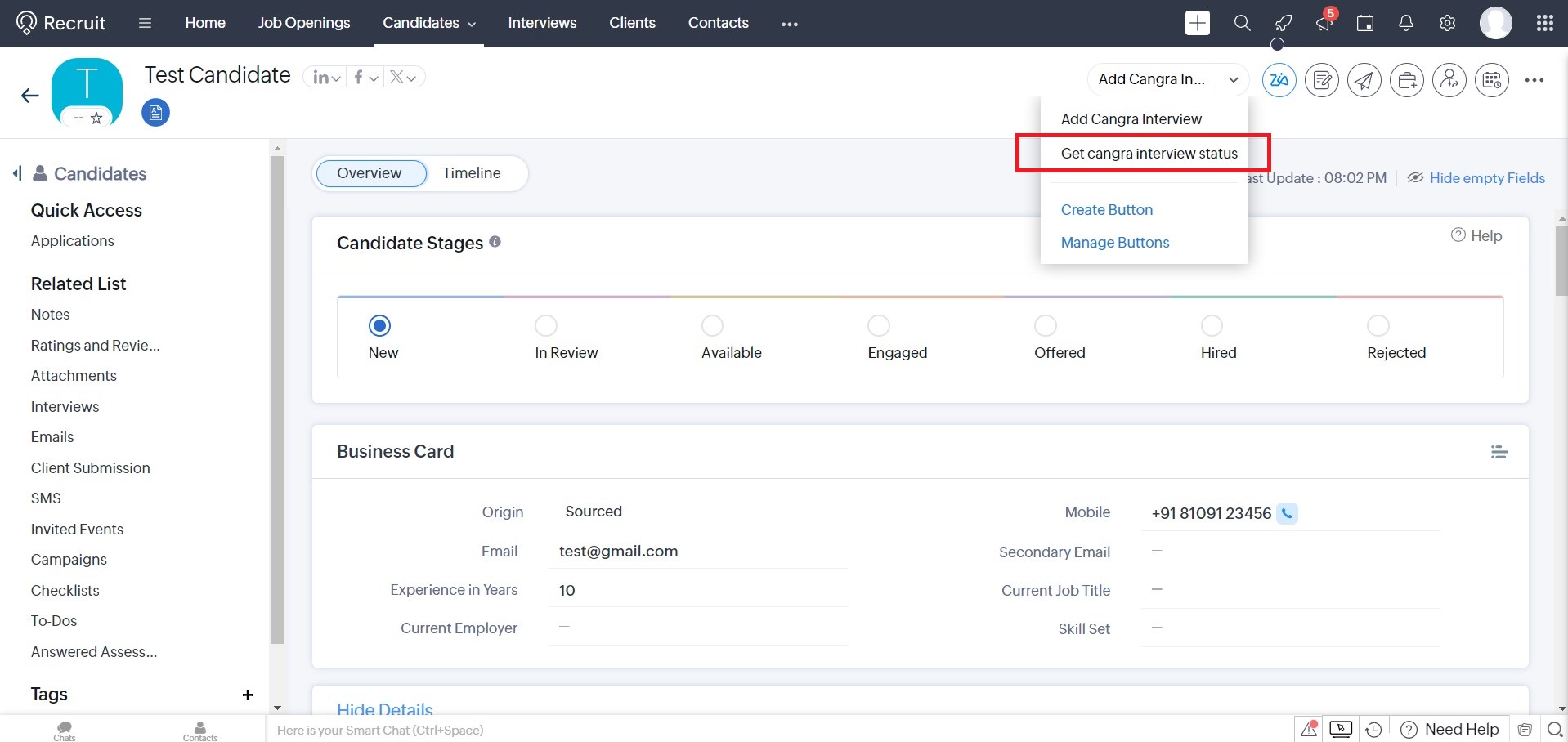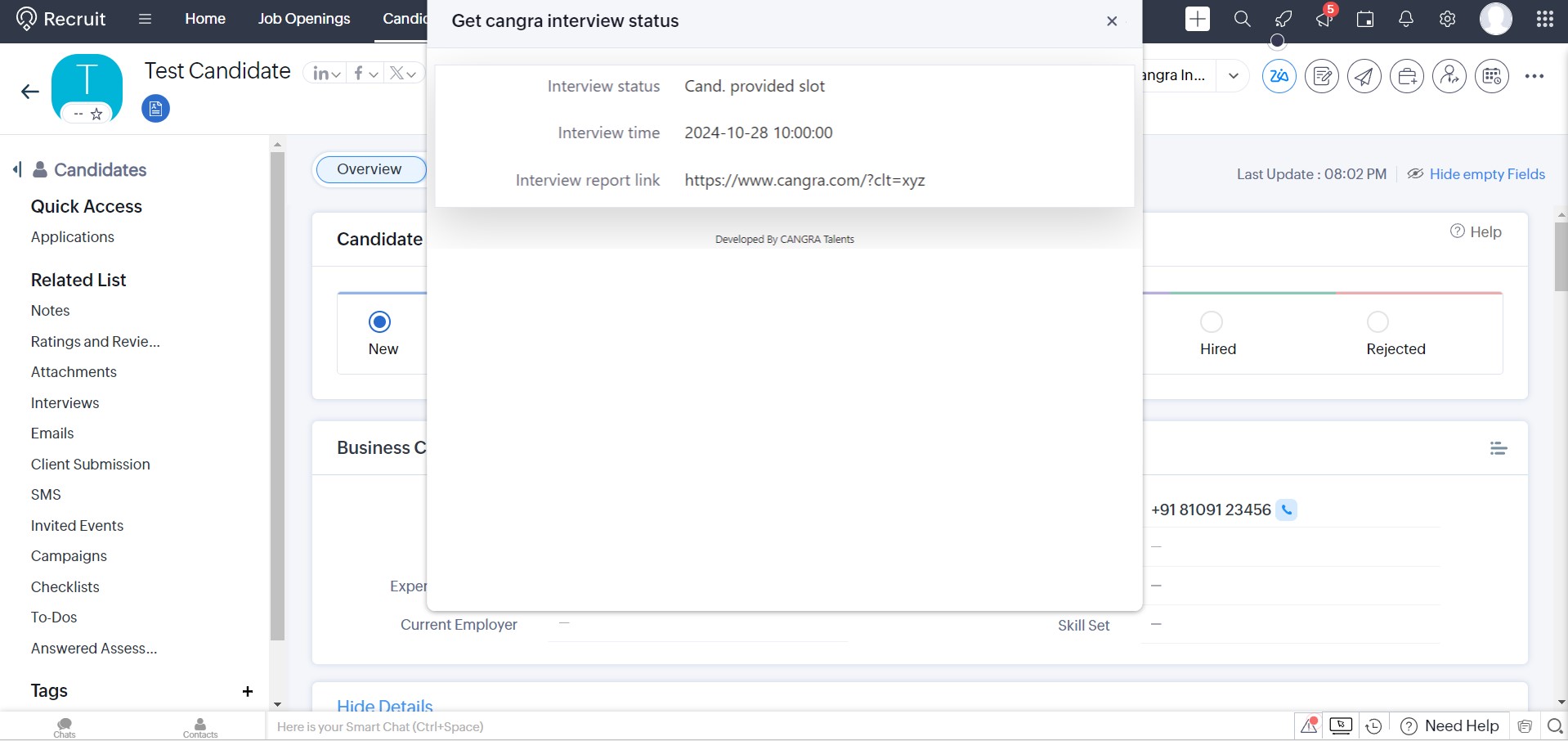User Education
- Log in to your Zoho Recruit account.
- Navigate to the Extension Marketplace.
- Search for "Cangra" or "Cangra for zoho recruit" and click on install.
- Enter Authorization token just after installing extension.
- Follow the on-screen instructions.
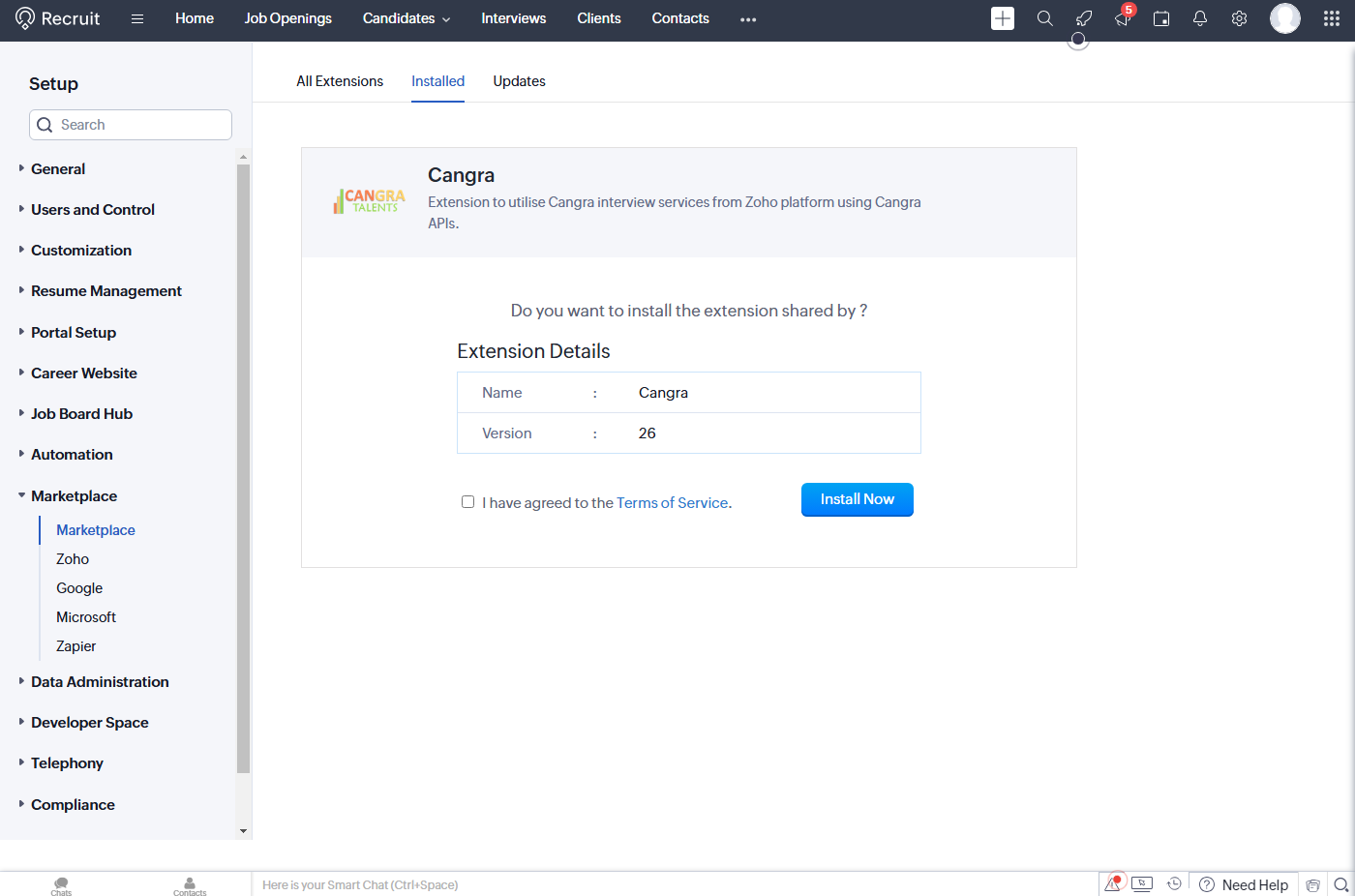
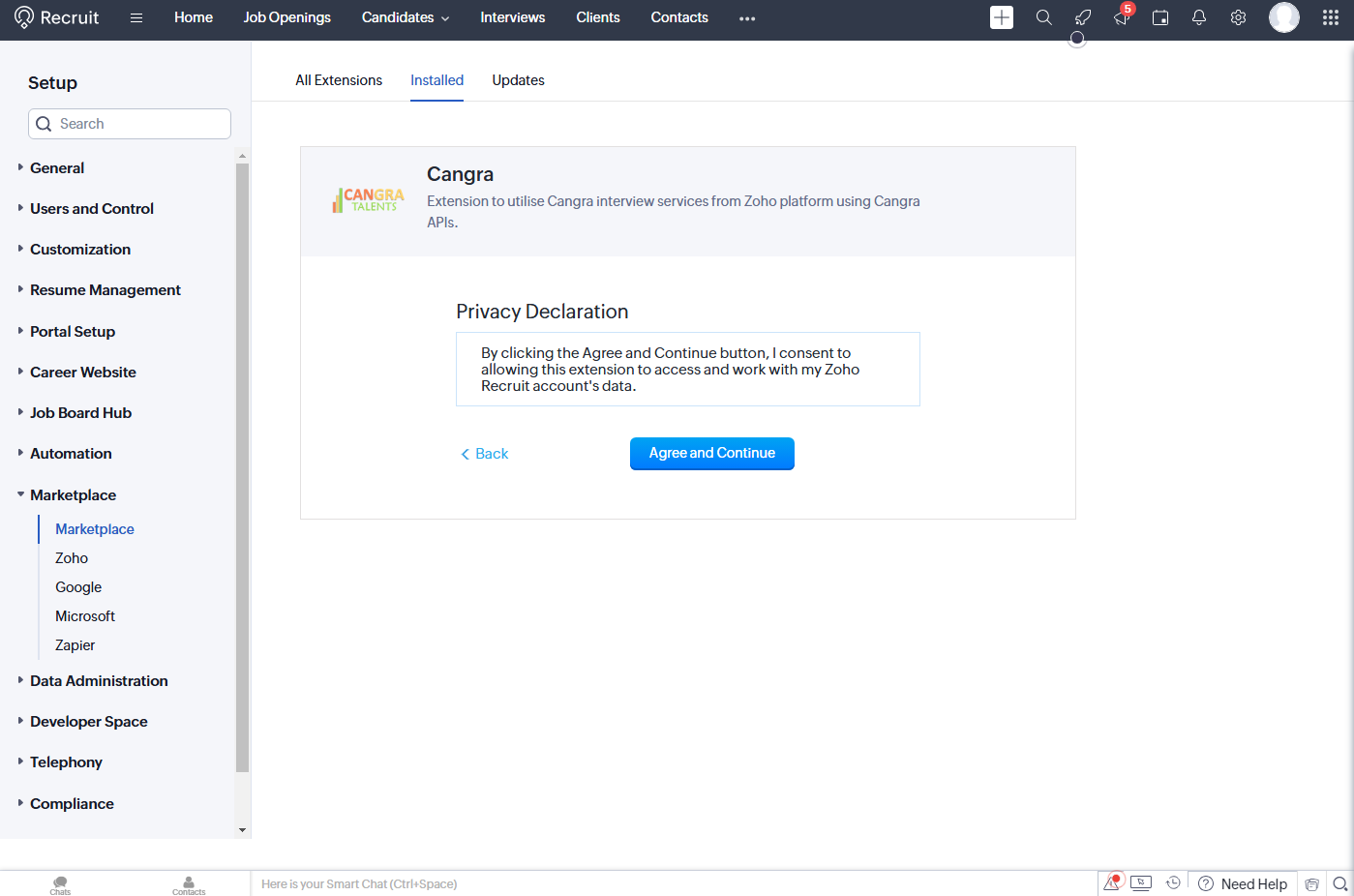
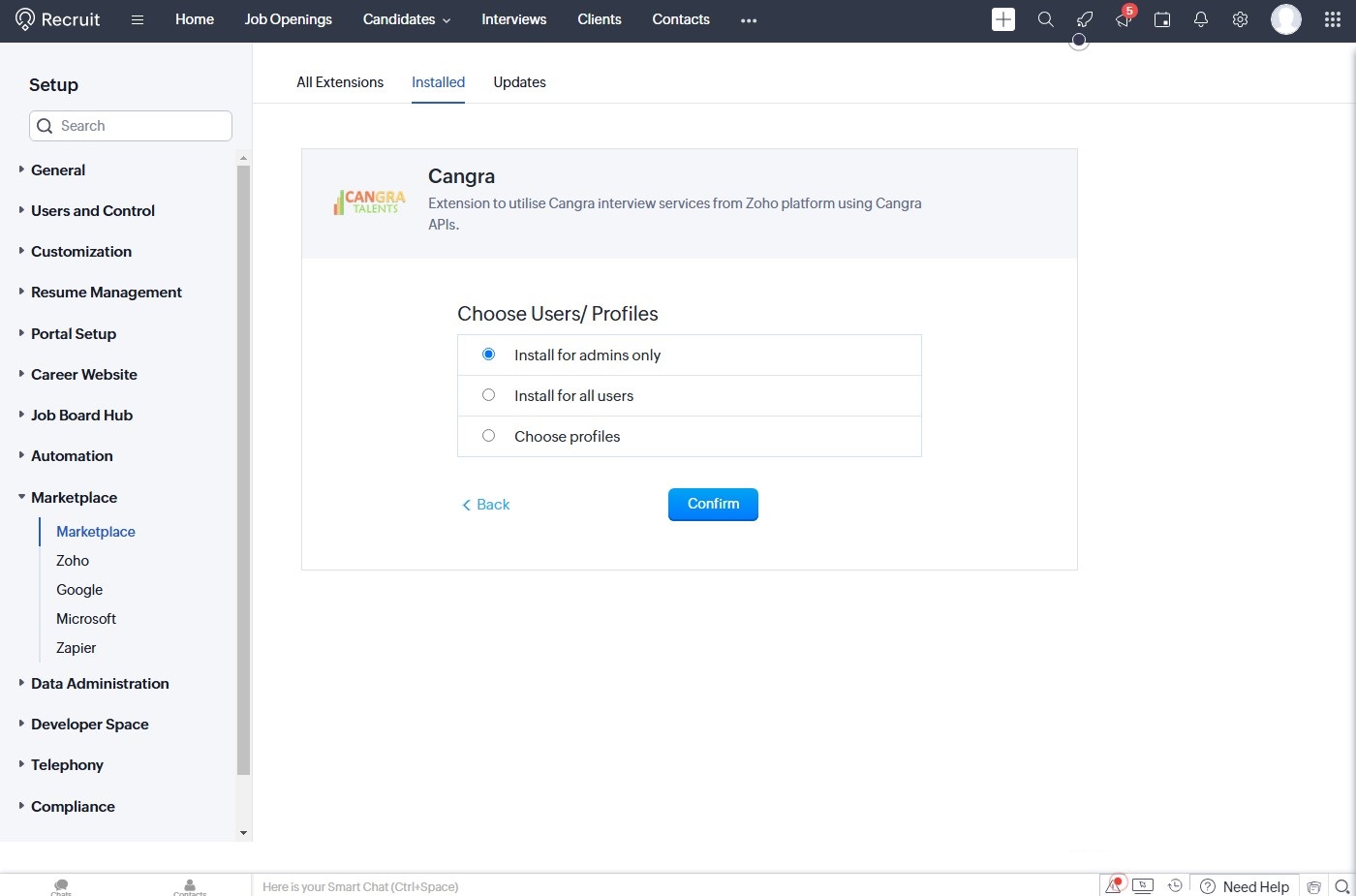
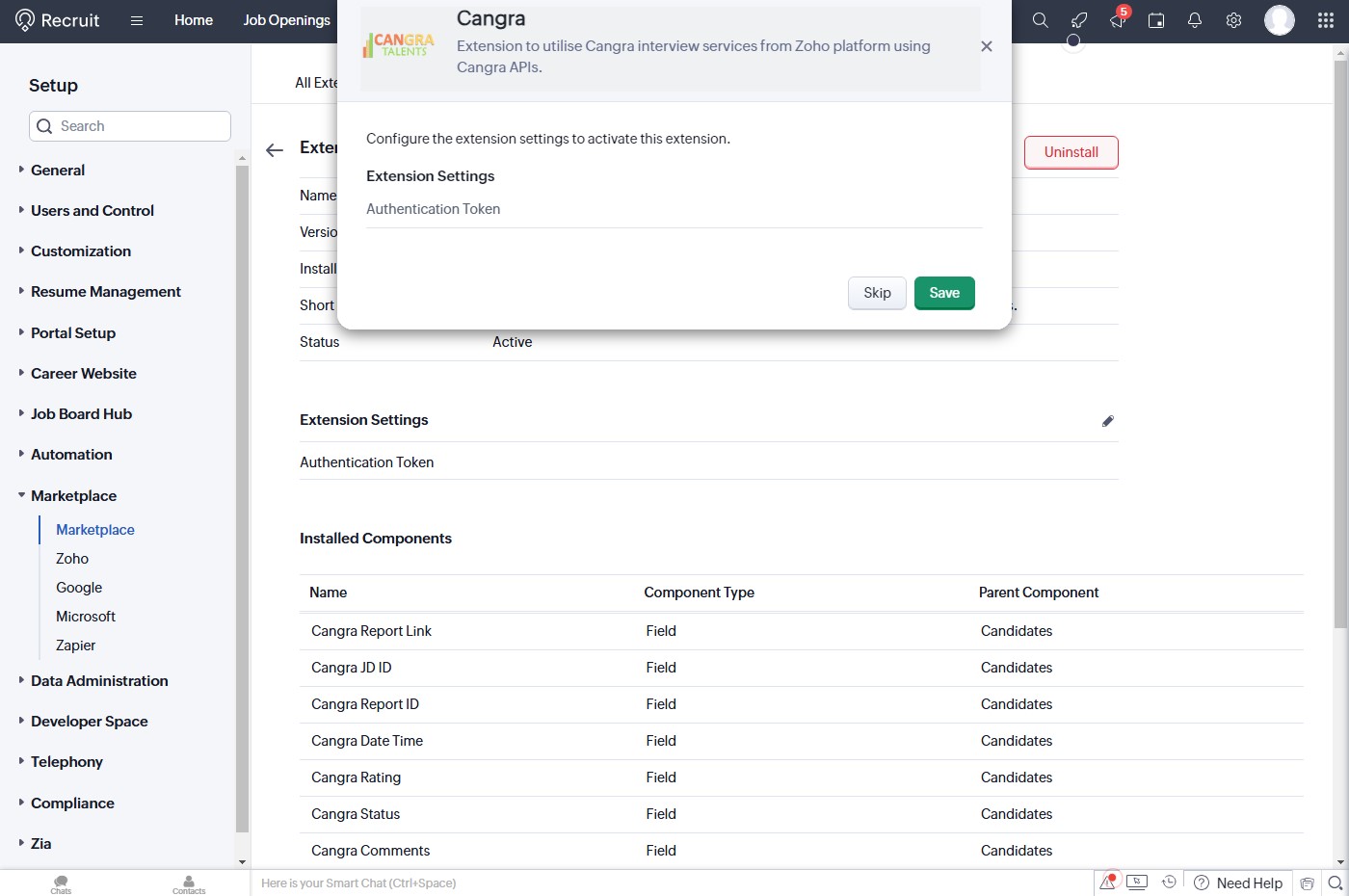
-
Create interview in Cangra Talents from Zoho recruit.
-
Get current interview status in Cangra Talents.
- Get report link of interview in Cangra Talents where you can get detail information about interview result.
-
Candidates : Create interviews in Cangra Talents for Candidates.
-
If Authorization Token is missing then the popup will display with error message "Authorization Token is missing" when click on Add Cangra Interview button.
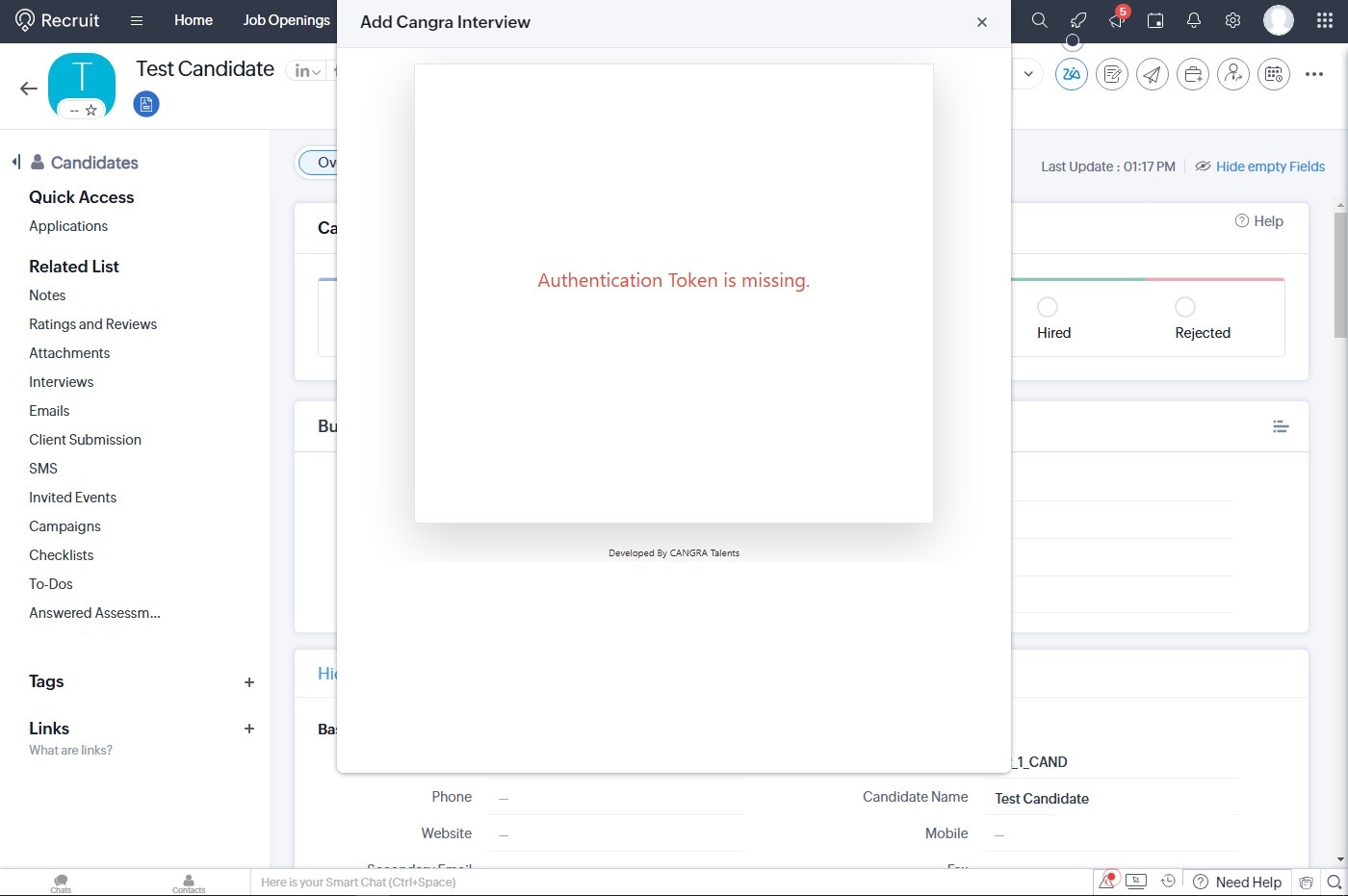
-
If Authorization Token is exist then the popup will display with some fields when click on Add Cangra Interview button, you can create interview in Cangra Talents by filling these fields.
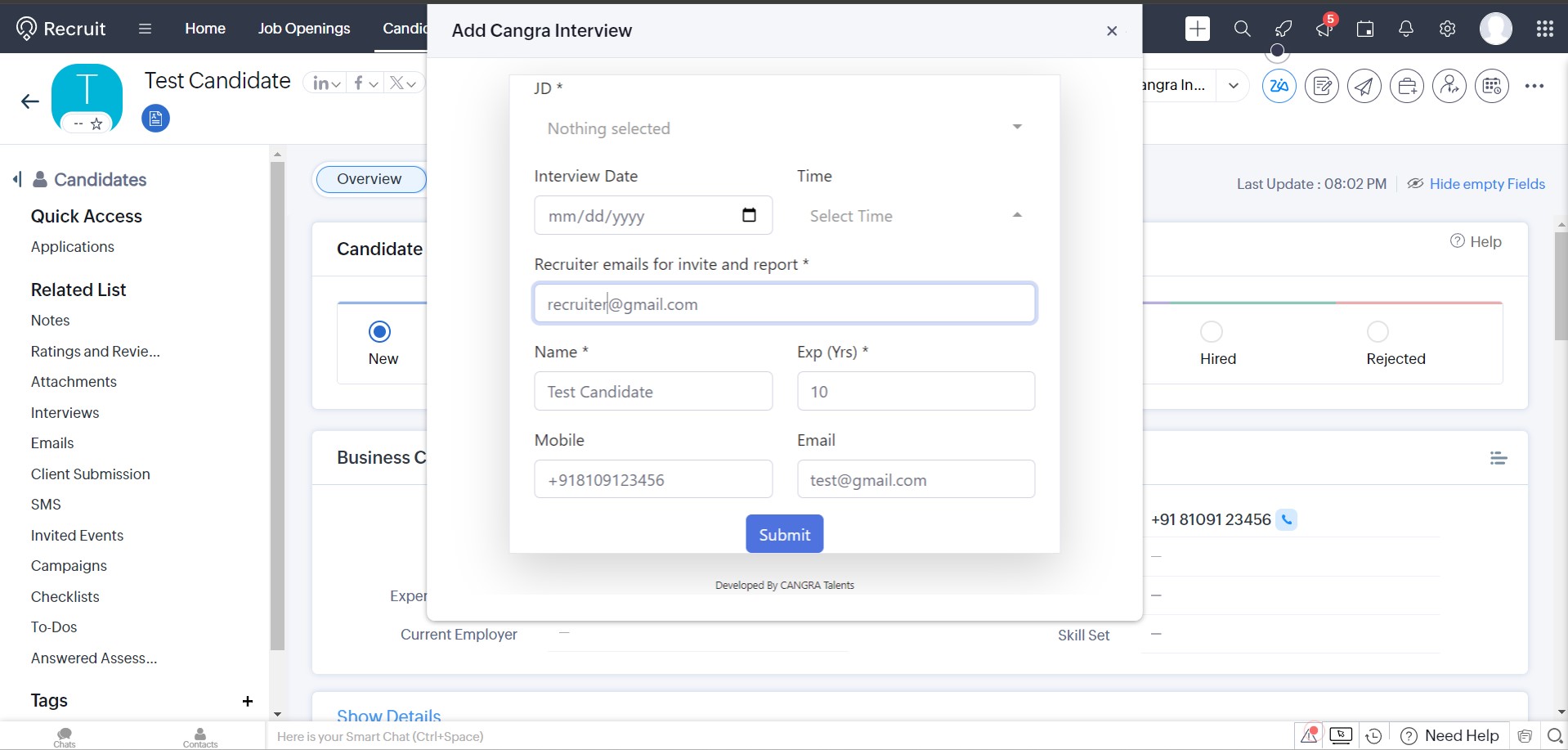
-
After successfully submitted a success message "Interview has beed created successfully." will be displayed.
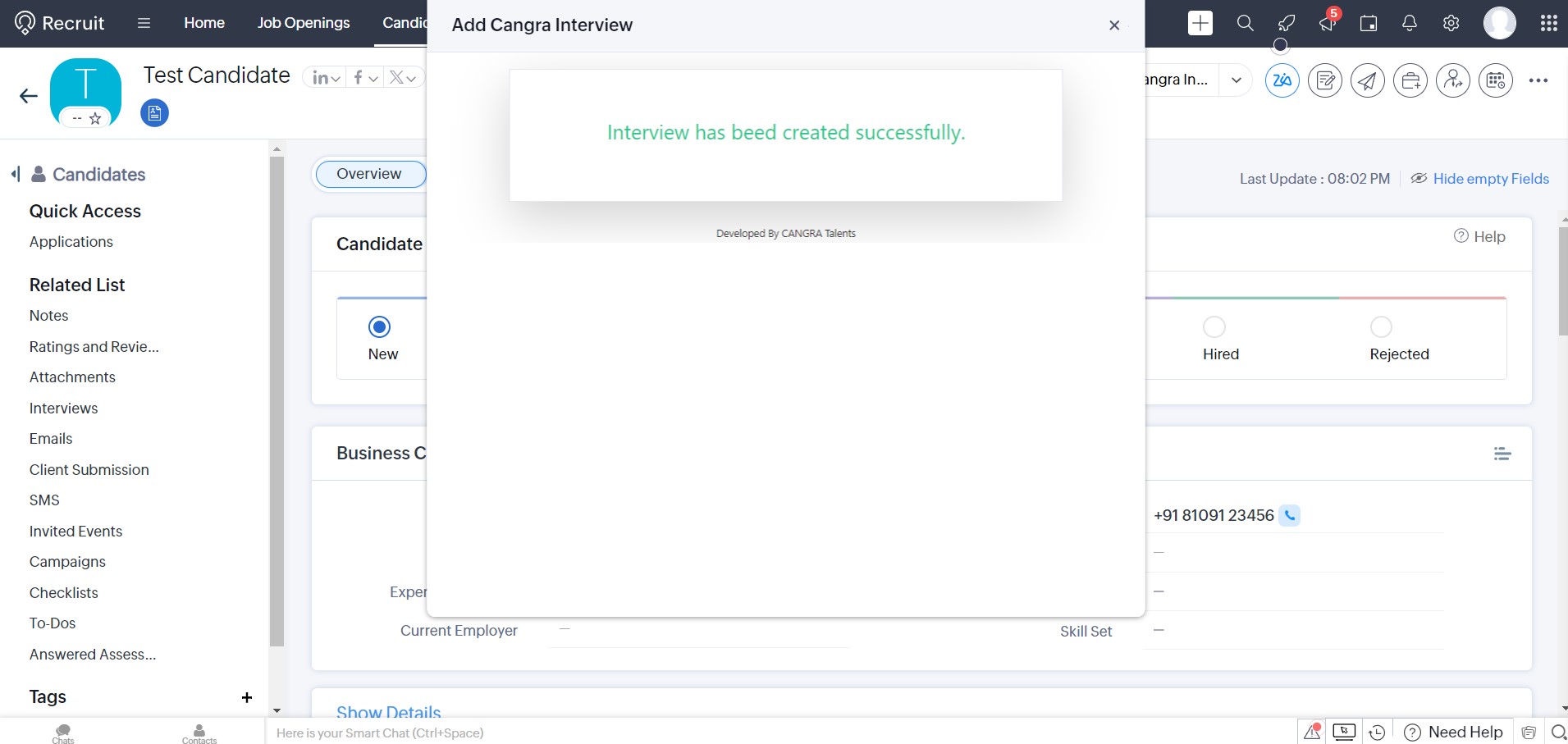
-
After successfully submitted interview, Cangra interview information will be updated.
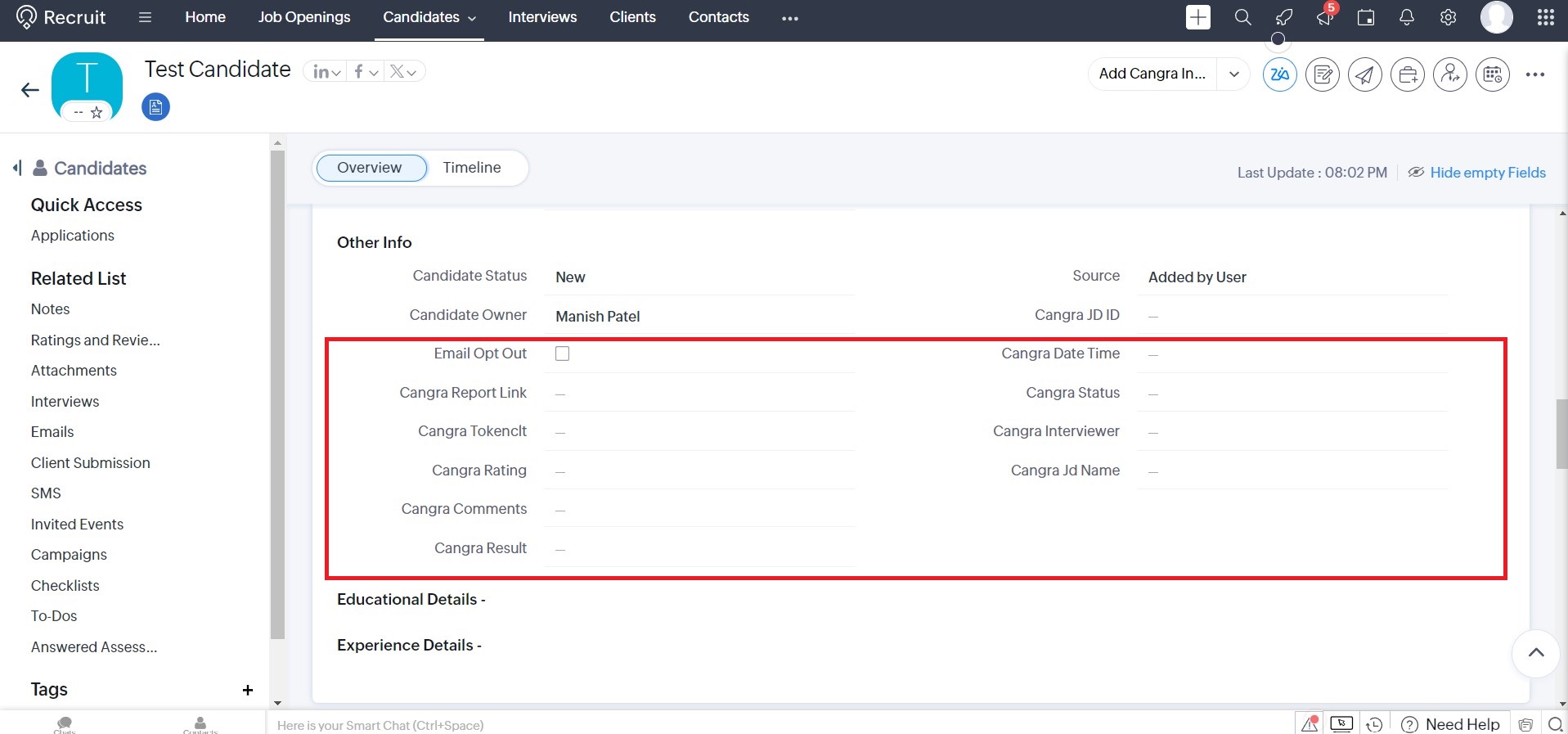
-
You can get current interview status from Cangra Talents.